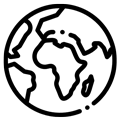Time Sync (Mac OS)
Mac Installation
You need to prepare the following items.
 |
 |
 |
| Camera Board (Without SD card inserted) | Original manufacturer's transfer cable (if using other cables, please ensure they have transfer capability). | Computer with Mac OS |
1. Download the PstTimeSync APP from the download link.
Download
2. Remove SD card from your camera.

3. Connect the camera with Mac through USB (USB adapter maybe needed depends on your Mac model).

4. Click the PstTimeSync.dmg file to update time date. It will runs the sync automatically, and once it’s complete, it will shows “Time Sync successfully” inside the pop up window.

5.Please confirm if the information on the screen is Process complete.

6. Insert SD card, take a photo, connect with your Mac again, and checkif the photo file time date is correct.

Trouble Shooting
1.Make sure SD card is removed from camera.

2. If you see this warning, it means that the app was not signed, please follow the steps to safely open PstTimeSync app on your Mac.

In System Preferences, click Security & Privacy, then click General.
Click the Open Anyway button in the General panel to confirm your intent to open the app.


Retry the PstTimeSync app then the Time-Setting is finished.